I am so excited with how this turned out! I created this layout in Studio J so I was able to be really creative! First off, I LOVE that Savana chose a song with such a powerful message. So, I wanted to capture that, but there was so much to say about this moment. The lyrics were just background music to her accomplishment. 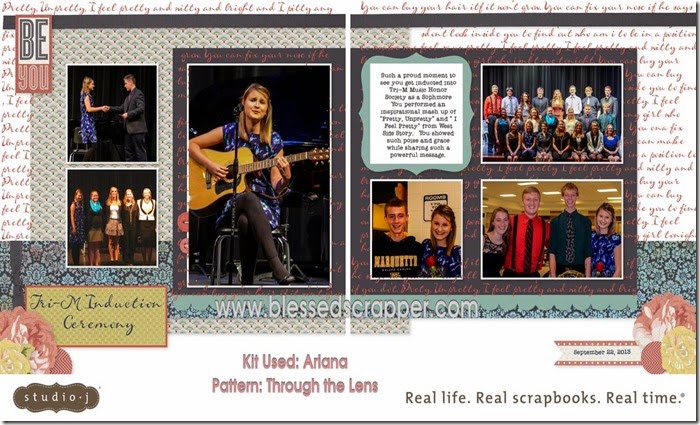 I used: Kit: Ariana Pattern: Through the Lens How I did it: 1. Click on text and photo areas 2. Drag a journaling box over and size it to the page. In my case I ended up only using it on part of the page. 3. Choose your font and color. Make sure the box scale font is unchecked. I chose a size 26 in Fountain Pen. 3. I chose a shortcut and copy and pasted the text over and over in the same large text box. 4. When you are happy with it, right click the text box and send to back. 5. If you see the text is over something, just right click the area it is covering and bring it to the front. It will take some playing with, but you’ll get the hang of it! If you have any questions, just leave a comment and ask! I am happy to help! Want to create you own layout? Head on over to my website, create an account or sign in with your current CTMH account and get going! Until Next Time- Capture Life! Sarita
I used: Kit: Ariana Pattern: Through the Lens How I did it: 1. Click on text and photo areas 2. Drag a journaling box over and size it to the page. In my case I ended up only using it on part of the page. 3. Choose your font and color. Make sure the box scale font is unchecked. I chose a size 26 in Fountain Pen. 3. I chose a shortcut and copy and pasted the text over and over in the same large text box. 4. When you are happy with it, right click the text box and send to back. 5. If you see the text is over something, just right click the area it is covering and bring it to the front. It will take some playing with, but you’ll get the hang of it! If you have any questions, just leave a comment and ask! I am happy to help! Want to create you own layout? Head on over to my website, create an account or sign in with your current CTMH account and get going! Until Next Time- Capture Life! Sarita
2 thoughts on “How to Use Text as a Background in Studio J Digital Scrapbooking”
Comments are closed.
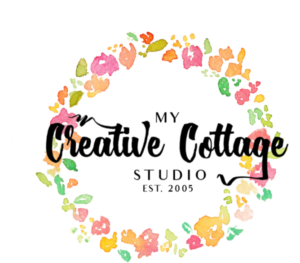




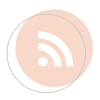


Oh…my…goodness!!! Never even thought of doing this…can't wait to try it! I'm thinking wedding vows…"our song"…nursery rhymes…pledge of allegiance…hymns…the list goes on and on! Thanks for sharing this GENIUS idea!!!
You are very welcome! I can't wait to see what you do! I am sure it will be amazing as always! Be blessed!